How to Reset Your Forgotten Betway Password
Can’t remember your Betway password? No sweat! Here’s a quick guide to get you back in the game.
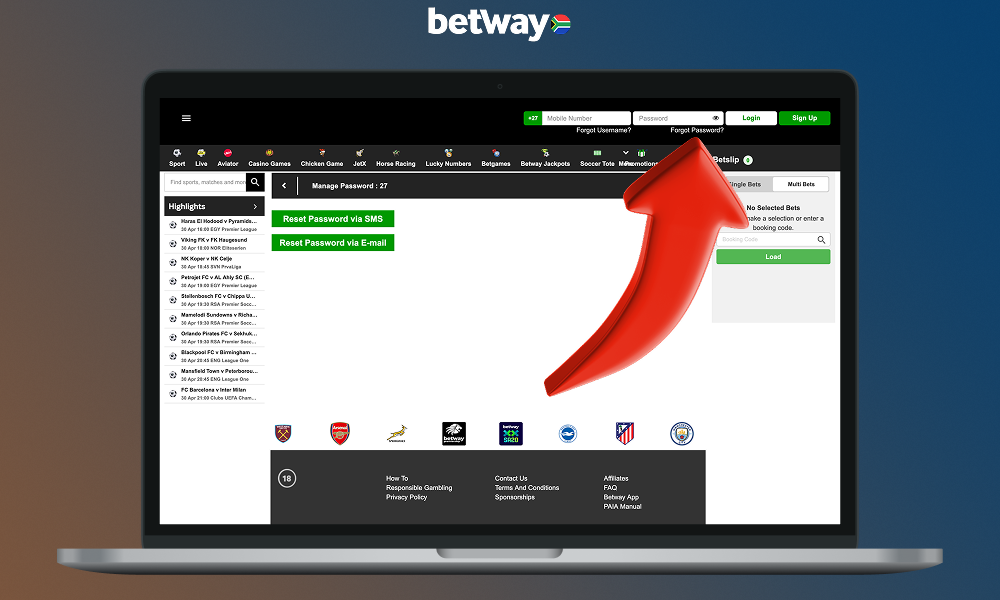
Initiating the Password Reset Process
Signed up but forgot your Betway password? Just hunt down the “Forgot Password?” link. You’ll usually spot it near the login button on the website and mobile app. Can’t see it? Check out the footer links – it’s often hiding there.
Here’s how to start the reset process:
- Click the “Forgot Password?” link;
- Enter the email or mobile number linked to your account;
- Wait for the verification code;
- Enter the code on the betway recovery page;
- Create a new password following the guidelines;
- Submit and confirm;
- Log in with your new password.
If you’re stuck, reach out to support for help.
Locating the “Forgot Password?” Link
Can’t log in? Don’t sweat it. The “Forgot Password?” link is usually near the login area. It’s a lifesaver! Here’s where to find it for Betway help:
| Platform | Typical Location of Link |
|---|---|
| Website | Login box, account menu |
| App | Settings, login screen |
| Mobile | Footer, account section |
Providing Account Information
To reset your Betway account password, you’ll need to enter some key details. Accuracy is crucial for Betway security.
You can use either your registered mobile number or email address to kick things off.
Here’s the lowdown on entering your info:
- Double-check your mobile number or email for typos;
- Look out for a one-time PIN via SMS if using mobile;
- Check spam folders for the verification email;
- Follow password guidelines to log in smoothly.
Giving correct details ensures a quick reset and proves you own the account.
Using Your Registered Mobile Number
To reset your password with your phone number:
- Click the “Forgot Password?” link near the login button;
- Enter your registered mobile number. Don’t forget the country code if you’re abroad (e.g., +27 for South Africa);
- You’ll receive an SMS with a one-time pin. Pop it in when prompted;
- Create a new password that meets all security requirements;
- Type it again to confirm;
- Hit “Reset” and you’re good to go!
Remember, you can always reach out to betway phone support if you need help.
Using Your Registered Email Address
Lost your password? No worries! Find the “Forgot Password?” link and click it. Enter your registered betway email address. Check your inbox and spam folder for the reset email. Can’t find it? Give support a shout.
Once you’ve got the email, follow the reset link. Create a strong password that meets Betway’s requirements, confirm it, and you’re all set! You’ll get a confirmation, then log in with your new credentials. Pro tip: add Betway to your contacts to keep future emails out of spam.
Verification Process
Betway verification is crucial for account security. It’s a snap! The betway authentication process confirms your identity through SMS or email methods.
SMS verification sends a PIN to your phone. Just type it in and you’re good to go. Email verification works by sending a link to your inbox. Click it to complete the process.
For smooth sailing, follow these tips:
- Double-check your contact details in your profile;
- Keep an eye on your spam folder for verification emails;
- Choose SMS for quicker results;
- Make sure you’re using the correct phone number or email address.
Receiving the One-Time Pin (OTP)
When you need a betway reset, you’ll get an OTP on your phone or email. It’s a breeze! The code usually pops up within 5 minutes for texts or 15 minutes for emails. Can’t find it? Double-check your spam folder or give customer service a shout. They’ll sort you out.
Once you’ve got the OTP:
- Enter the code carefully;
- Create your new password;
- Log in to your account.
Betway will confirm when your reset is complete. Easy peasy!
Checking Email for Reset Instructions
Lost your password? Don’t sweat it! After requesting a betway recovery, keep an eye on your inbox. The reset email should pop up within 5 minutes. If it’s MIA, take a peek in your spam folder. Still no luck? Hold tight for 15 minutes before asking for another email. Here’s a quick guide to common hiccups:
| Issue | Solution |
|---|---|
| No email received | Check spam, wait 15 minutes, then request again |
| Link not working | Copy-paste URL into browser or request new email |
| Email address forgotten | Contact customer support for assistance |
Create a Rock-Solid New Password
Setting up a new Betway password? Let’s whip up something secure. Don’t go for the low-hanging fruit like “123456” or your birthday. Mix it up with uppercase, lowercase, numbers, and symbols to really lock it down.
Betway’s password requirements:
- Include numbers, symbols, uppercase, and lowercase letters;
- Aim for at least 12 characters;
- Avoid personal info like names or birthdays.
Tips for a strong Betway password:
- Use unique passwords for each account;
- Try substitutions, like “@” for “a” or “0” for “o”.
| Strong Passwords | Weak Passwords |
|---|---|
| Tr0ub4dor&3 | password |
| B3tw@yW1n$! | 123456 |
| C0mpl3x!ty | qwerty |
Stick to these guidelines to beef up your online security.
Double-Check Your New Password
When resetting your Betway account password, it’s crucial to confirm it accurately. Type it in twice to make sure it matches. Even a tiny mistake can cause issues. If they don’t line up, no worries – just try again. Take your time and get it right. This step’s important for smooth login later.
Password Reset Confirmation
You’ll get a confirmation when your password is reset successfully. Typically, it’s a brief message saying “Password changed.” If no confirmation appears, don’t hesitate to contact betway support for assistance.